smartFX Trader
Do not give your money to the sharks. Know exactly the risk, position size and risk/reward ratio before placing your trades. Features precise and fast chart trading without a need of entering values into forms.

Do not give your money to the sharks. Know exactly the risk, position size and risk/reward ratio before placing your trades. Features precise and fast chart trading without a need of entering values into forms.

Using smartFX Trader you will not have to worry about setting size of your trade. Just set your Stop Loss and Amount you are willing to risk - your position size will be calculated automatically. The calculation will take into account also your commission. Position sizing feature works for all type of instruments: FX, Precious Metals, Commodities, CFD Indices and CFD Stocks.
If you prefer to set your Take Profit and Stop Loss in pips this strategy is for you. Price will be calculated accordingly. Of course setting by price, which other platforms do, is also a standard feature. You can also set your level directly on the chart.
Now you can observe and modify your risk and possible profit of opened trades directly on charts. Just drag a line, move a mouse, risk and profit will change in real time. After you drop the line your new limits will be applied immediately. For convenient usage of the feature turn off original JForex Stop Order visualization by changing your settings in: Tools -> Preferences -> Chart -> Orders Visualization.

It allows sending market and limit orders directly from the chart. It preserves the ability of precise definition of the risk but a trader does not have to fill in any forms. The SL and TP are defined by two clicks on the chart.
How to send market order?
How to send limit order?
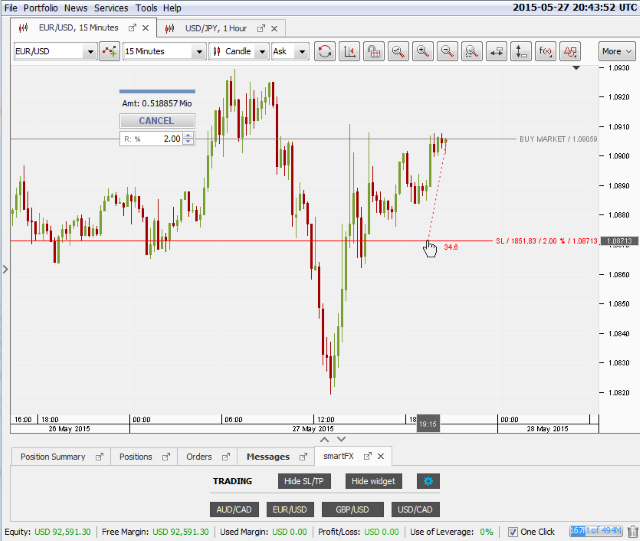
smartFX Trader works perfectly with all types of orders available in JForex Dukascopy™. You can send Market, Limit and Stop Limit Orders. The duration or deadline can be set through the GOOD FOR and VALID THRU parameters.

You can set default trading parameters for each instrument like Stop Loss, Risk or Take Profit. Configuration window allows you to set also values of your current commission which will be used in calculation of position size.
All settings are stored on our server. Thanks to that whichever machine you use the strategy it will always run with the same set of parameters.

For questions regarding this product or support, please contact us useing contact form.